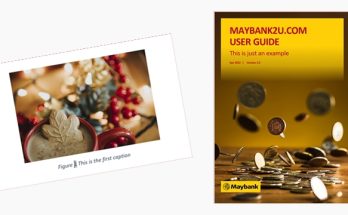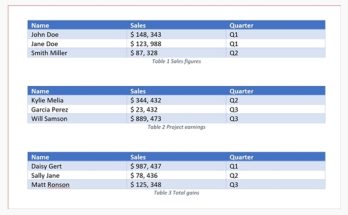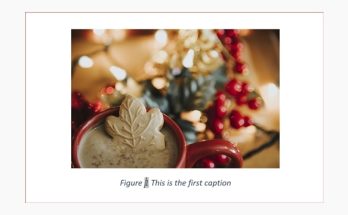In just two steps, you can repeat a table header on every page in your Microsoft Word document. It’s that easy! Now picture this, you have created a table that stretches from Page 1 into Page 2, but in Page 2, the table header doesn’t appear:

To make the table header appear on every page, follow these simple steps:
1. Right-click the table header and select Table Properties.

2. In the Row tab, under Options, select Repeat as header row at the top of each page. Click OK.
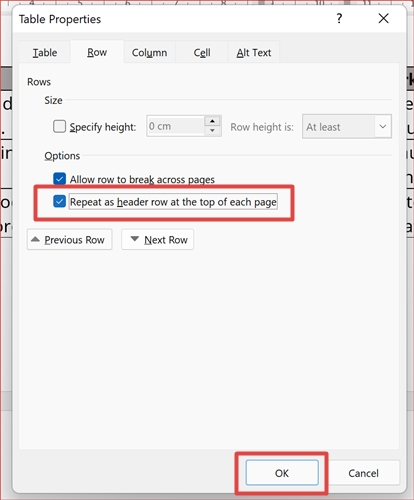
And there you have it! The table header is now visible in Page 2: