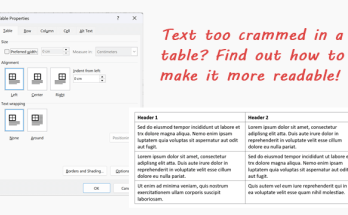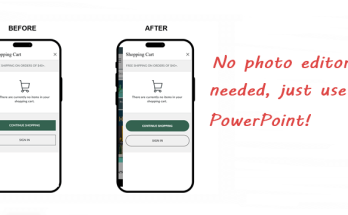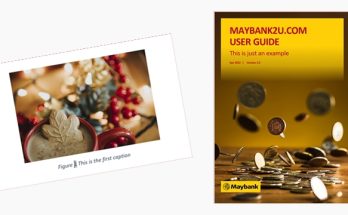In my previous post, I’ve shown you two methods of inserting a background image to create a fancy cover page for a document. Now, I’m going to explain why the cover page function in Word doesn’t really work well if we want to use our image of choice and place the text in different positions in the document.
Word has a list of built-in cover page templates you can quickly start off with. Most of these are:
- Basic, with information you can populate with such as the author’s name, date, document title and free text
- A little rigid in design. There are less than 20 cover designs and most of the designs are either too bland-looking or contain fields and objects that you simply cannot edit
- More likely suitable if you are creating a completely new document with no particular theme to use in a project, especially if you are a newbie in Word

It is somewhat troublesome when you try to change the position of the text fields or other objects in the page. For example, some fields cannot be ungrouped, or moving certain fields will cause the alignment of other objects to be displaced. Well, you can still change things around but not without more steps.
To illustrate, let’s pick one of the built-in templates, Facet. We want to move the document title and subtitle all the way to the left side, and move the entire block to the upper-left corner.

But it doesn’t go all the way to the left when we click Align Left.

To fix this, drag the indentation arrow to the left. Make sure your cursor is at the document title before you drag the arrow. Repeat the same for the subtitle.

To move it to the upper-left corner, select the rectangle shape and drag it upwards.

Sort of troublesome, isn’t it? Now, let me explain why the other methods doesn’t work either.
Insert picture watermark
[Design > Watermark > Custom Watermark > Picture Watermark]
Word has an existing function to insert a picture watermark. The problem with this method is, the watermark appears in all pages of the document instead of one page, and the colour of the picture is faded even though you deselect the Washout option. It also does not cover the whole page entirely and there is no way to adjust this.

Insert page colour
[Design > Page Colour > Fill Effects > Picture]
With this method, the image fills up the entire page but unfortunately, it tiles across the page. Just like the watermark, the image also appears in all pages of the document instead of one page. The colour of the image is retained, unlike the watermark.

I hope you’ll find this useful in your line of work. Do you have other clever tricks to make a cover page? Leave your comments below!
Image attribution: Freepik