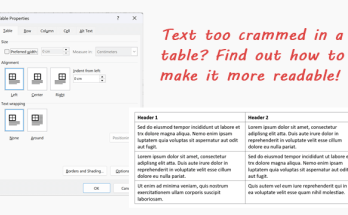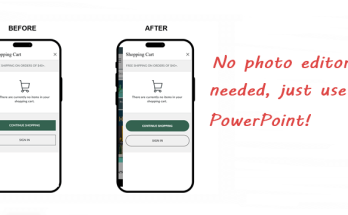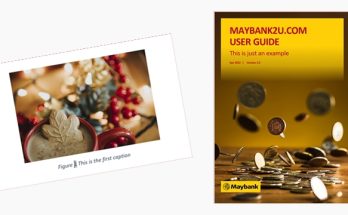Do you know it is a bad practice to control the spacing of a heading or paragraph by pressing the Enter button? What if you want to increase or decrease the spacing? Using the Enter button won’t help you achieve that in an effective way.

The best solution is to define the spacing for the heading and paragraph, i.e., adjust the distance before or after the paragraph. Here’s how:
1. Assuming that the heading is indeed formatted as a heading (e.g., Heading 1, Heading 2, etc.) and that it is not in Normal text format, highlight the entire heading.

2. On the Home tab, in the Paragraph group, click the tiny arrow at the bottom-right.

3. Adjust the Before and After under the Spacing section to change the spacing before and after the selected heading. In this example, I’ve changed it to 12pt. Click OK.

4. Delete the extra space (that was previously created with the Enter button). The heading now looks like this:

5. On the Home tab, in the Styles group, right-click Heading 1 and click Update Heading 1 to Match Selection (while the heading is still being highlighted). This will automatically update all Heading 1 in your document with the defined spacing of 12pt.

6. Assuming that the body text is formatted as Normal, highlight all the paragraphs.

7. On the Home tab, in the Paragraph group, click the tiny arrow at the bottom-right.

8. Adjust the Before and After under the Spacing section to change the spacing before and after the selected heading. In this example, I’ve changed it to 6pt. Click OK.

9. Delete the extra space (that was previously created with the Enter button). The paragraphs now look like this:

10. On the Home tab, in the Styles group, right-click Normal and click Update Normal to Match Selection (while the paragraphs are still being highlighted). This will automatically update all Normal text in your document with the defined spacing of 6pt.

Every time you want to use Heading 1 to create a heading (or Normal to create a normal paragraph), you no longer need to manually press the Enter button to create the spacing because Heading 1 is already formatted to contain the defined spacing of 12pt.
If you want to change the spacing again, you only need to change once and update the Heading 1 to match your latest change. So, imagine if you have 50 headings in over 200 pages, you don’t have to adjust the spacing manually anymore! Saves a lot of time, doesn’t it? Start practicing this good habit now!