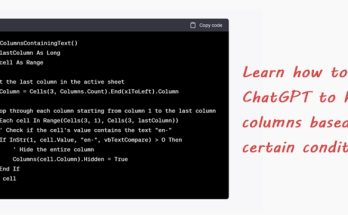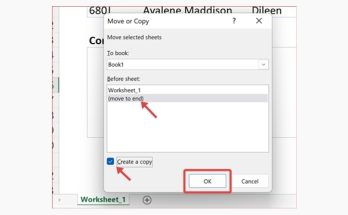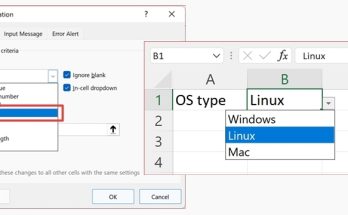I hope the title post is not confusing, but if it does, well I’m about to explain more! I want to create several checkboxes with one of them being selected by default, and I do not want anyone to deselect it. I’ve researched countless tutorials on how to do this but couldn’t come to a good solution, so here’s my workaround:
1. On the Developer tab, in the Controls group, click Insert and select Check Box under ActiveX Controls.

2. Draw the check box next to the text.

3. Now, I want only the first check box to be checked and disabled. So, on the Developer tab, in the Controls group, click View Code to open the VBA window.

4. Enter this code:
Private Sub CheckBox1_Click()
CheckBox1.Enabled = False
End Sub

5. Save the code/workbook as an Excel Macro-Enabled Workbook. Then, exit the design mode by clicking the Design Mode button.

6. Click the first check box to select it. Immediately after that, the check box became disabled. Any attempts to click on it is disregarded.

If you could not find the Developer tab in your Excel, do this:
Go to File > Options > Customized Ribbon and select Developer.

Well, how about that! Hope this method works for you. If you have an even better way to do this, let me know in the comment below.