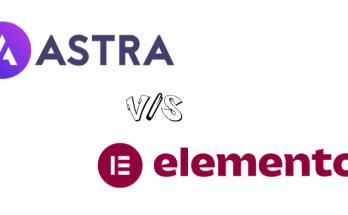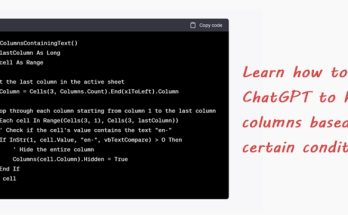Using images in PowerPoint presentation is very common as it brings some excitement to the otherwise plain, boring slide – well, only if it is used appropriately. In one of my assignments, I was looking for a newer, suitable image to replace the current background image of the slide. I wanted to look for something similar like this:

Thanks to Google’s reverse image search function, I managed to get what I wanted – quickly. Here’s how:
1. Go to images.google.com.

2. Click the camera icon. A menu appears with two options – Drag and drop or upload the image from your computer, or if the image you want to search is hosted online, copy the URL of that site and paste it into the search bar.

3. After you have uploaded the image or entered the image’s URL, Google will show you a list of visually similar images.

That simple, isn’t it? But… (yes, there’s a but!), not all of the images from the search results are free to use. So, choose your image carefully!
Google’s reverse image search feature isn’t limited to finding visually similar images. It can also provide additional information about specific places. Take this image as an example:

When I was on a trigger-happy-snapping-mode in my recent epic trip to Spain, I took pictures of any building that interests me but didn’t have a clue to what it actually was. So, using the reverse image search, I now know that this building is a Catholic church known as Parish of St. Peter the Apostle.

If I want to know even more about this church, I just click the Search button at the top-right corner of the search page, and here’s what I get:

Awesome, isn’t it?! :)
Do you know that there are several ways you can effectively use the Google search function for getting the best image? Check out this post!