After I have edited a marketing booklet in MS Publisher (2007), I need to convert it into PDF format so that this file can be emailed to prospective clients for viewing. The final result was a PDF file with massive white space around the booklet page’s border!

To remove the unwanted white space, use the Crop Pages function in Adobe Acrobat. Here’s how:
1. Select Document from the menu bar and click Crop Pages.

2. The Crop Pages pop-up screen appears. It displays the current settings of the Crop Margins, Change Page Size and Page Range sections. You can also view a preview of the current page layout.

3. Adjust the values under the Margin Controls section by clicking the mini arrows or directly key in the values into the input fields. You can see the live preview of the area that will be cropped as you make the adjustments.

To apply the same cropped area to all pages, select the option All under Page Range section. Click the OK button.
4. The newly cropped pages will look like this:


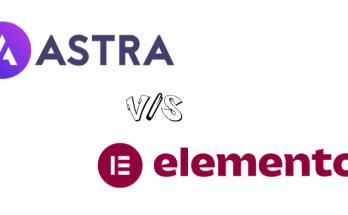
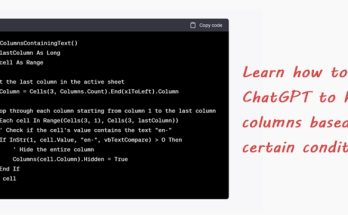
Si vengono non visualizzate, ma qualsiasi persona che aprirà il PDF e andrà su CROP PAGES, togliendo i bordi potrà vedere di nuovo i bordi originali e se c’era qualcosa di scritto in quella zona vedrà pure quello.
Non esiste un modo per rimuovere definitivamente i bordi bianchi !?
I used same as 3. above but selected ‘Remove White Margins’ and saved the document. It worked like MAGIC!!!
Awesome!!