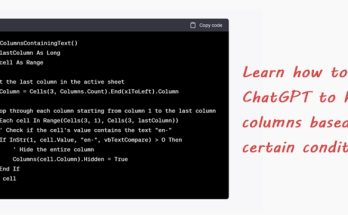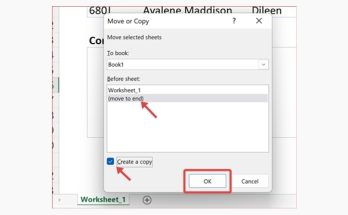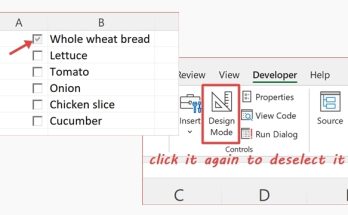Sometimes we do not want anyone to enter any value in a cell, and we want them to select only from what’s available in a list. In this tutorial, I’ll show you how you can create a simple drop-down list and prevent users from entering any other value in the list.
1. Create a list of values that’s preferably hidden from the general view. Let’s say, we create Windows, Linux and Mac in cells Z1, Z2 and Z3, which is at the far-right side of the sheet.

2. Go to cell B1. On the Data tab, in the Data Tools group, click the Data Validation button.

3. Select List under the Allow section.

4. Select the source of data, in this case, it is found in cells Z1 to Z3 and hit the Enter button.


5. Go to the Error Alert tab and ensure the check box is checked. Select Stop under Style, and enter any text you want in the Title and Error message textbox. Click OK.

So this is how the drop-down list looks like:

When anyone tries to type something else in the cell, let’s say Android and hit the Enter button…

…they will see this customized error message that was created in Step 5:

Check out this post if you want to edit the values of an existing drop-down list. Have fun trying!