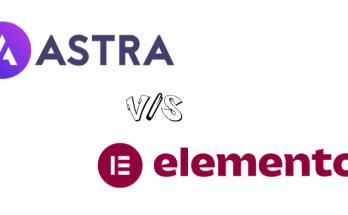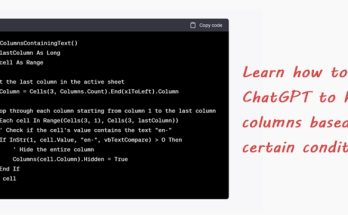We are all accustomed to seeing the usual hyperlinks in an underlined text. But if you can create something more interesting, why not? In this tutorial, I will show you how you can create quick links with tile layout in SharePoint 365. These links are also known as “Promoted links”.
1. Click Edit in the upper-right corner of the page. Hover over an existing web part, click the circled + and select Quick links.

2. By default, a Compact layout will appear. To choose the Tiles layout, click Edit web part.

3. Select Tiles under the “Layout options”, Large under “Icon size” and No under “Show only icon or image”.

4. Click the first tile.

5. Select a page that you want to link it to. In this example, we’ll choose USB-C-port.

6. Continue adding a new link and repeat the same step until you have all the required links in place. You’ll see something like this.

7. Click the first tile again and select Edit.

8. In this example, we’ll rename the title of the link as Windows Hello Camera, select Icon as the thumbnail and click Change to choose other icon.

9. There are a lot of icons you can choose from, so choose the one that fits best for you! In this example, we’ll choose Camera.

10. Repeat the same step till you have all your icons in place. You’ll see something like this.

Now, isn’t this a lot better? Try it out and let me know what you think!