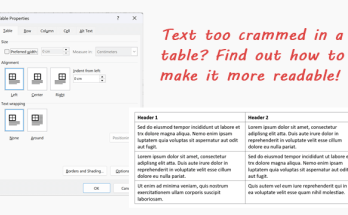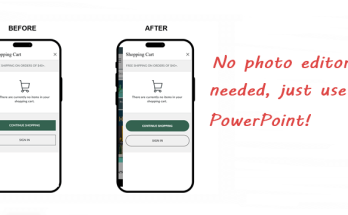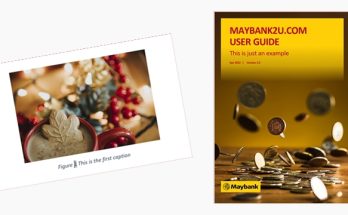My project manager always gives me ideas for my blog, LOL! This time, she has trouble adjusting the text alignment in a table cell in a Word document. No matter what she did, the text just wouldn’t budge. Well, the quick fix to this is to use the format painter!
Here’s the example. The second sentence in this table doesn’t line up like the first and third:

It starts with some spacing before the first word, and the spacing above the sentence is more than it should be. Here’s how to fix it:
1. Hover your cursor carefully near the cell line of the first sentence until the cursor turns into a small black arrow and click to highlight the entire cell.

2. Click Format Painter.

3. Hover your cursor carefully near the cell line of the second sentence until the cursor turns into a small black arrow and click to format paint the entire cell. And there you have it!