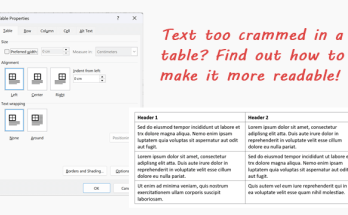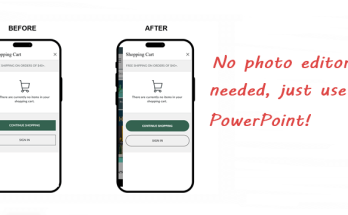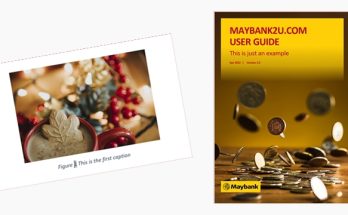In my previous tutorial, you have learnt how to automate the figure numbering. Now, let’s apply the same concept to table numbering. Mastering the art of automating table numbering in Word saves you a lot of time from manually updating each table if more tables get added into your document.
1. Place your cursor below the table.

2. Then, on the References tab, in the Captions group, click Insert Caption.

3. The Caption dialog box appears. Here’s what you see by default.

4. Select Table from Label. You will notice the Caption changes to Table 1.

5. Give a short description of the table next to Table 1. Leave all the other fields as they are. Click OK.

6. The numbering and caption are inserted below the table but it is left-align. Make it center-align instead.

So this is your first table. Repeat the same steps for other tables. In this example, let’s insert up till three tables. You will notice the table number in the Caption dialog box starts at 2:

It will automatically increase as you add more tables into the document.
7. This is how it looks like with three tables and its captions.

Unfortunately, when you delete a table, Word does not automatically update the numbering. But no worries, there is a workaround to this. To update the numbering after you have deleted a table, select the entire document by clicking Ctrl + A and right-click any of the table numbering (or caption). Click Update Field.

And there you have it, the table numbering is updated accordingly.