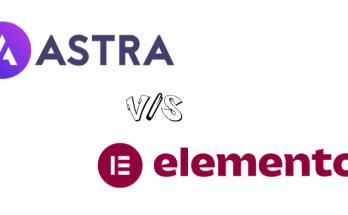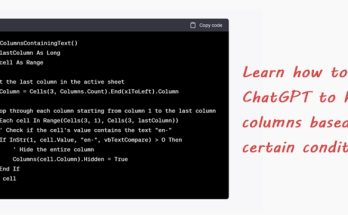While I am not new to SharePoint, using the Microsoft SharePoint 365 version did pose a little challenge every now and then. Part of my interesting discovery is how we can create links with style! Yup, we can go all LV and Prada on it, and some requires a little creative imagination to make it look even better.
Quick links is the name of the web part I will be using in this post. It allows you to place items on your page for instant access. Think of it as, you want people to access certain important pages instantly when they visit your site and you don’t want them to click around to look for those pages.
To do this, make sure your page is in Edit mode. Hover over an existing web part, click the circled + and select Quick links.

By default, a Compact layout will appear.

To see other layout options, click Edit web part.

These are the six layouts you can choose from.

For the purpose of this demonstration, we will place eight links from several news sites, and here’s how it looks like:
Compact layout

Filmstrip layout

Grid layout

Button layout

List layout

Tiles layout

The tiles don’t look good, likely because it is displaying an external link and not a link to another page within the SharePoint site. I’ll show you other ways to use this tile layout creatively in my upcoming post.
So, which one is your favourite and why? Let me know in the comment box below!