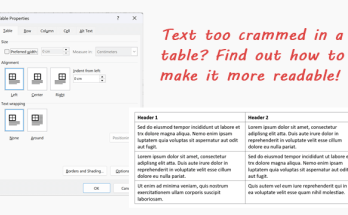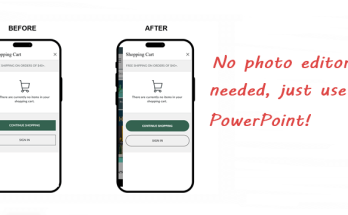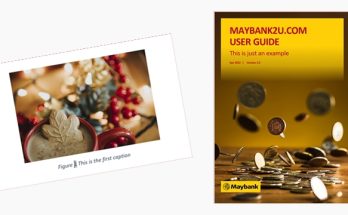Here’s another way to demonstrate how powerful the Find and Replace function is in Word. In this tutorial, I will show you how you can insert superscript for a selected number that occurs (repeatedly) throughout the document.
I was given the task to create and print over 100 pages of certificate of attendance for a particular training programme. Unfortunately, the client took a look and said the date format wasn’t in line with their standard and insisted that the “th” should be inserted as a superscript for all the dates.

Originally, the date on the certificate was “15 November 2011”. It should be “15th November 2011” instead. I wasn’t about to make the changes manually over 100 times! So, here’s a quicker way to do it:
1. Type “th” next to the number 15 and press the spacebar button to automatically change it to superscript.

2. Carefully highlight “15th” and press the Ctrl and C buttons at the same time (or click the Copy button)

3. Click the Replace button under the Editing group from the Home tab.
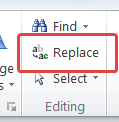
4. A Find and Replace dialog box appears, with the Replace tab selected by default. Type “15” in the Find what text box and type “^c” in the Replace with text box. Next, click the Replace All button.

5. A dialog box appears, confirming that Word has successfully replaced all the selected numbers (i.e. 15) with “15th” over 100 pages effortlessly!