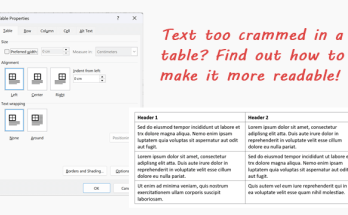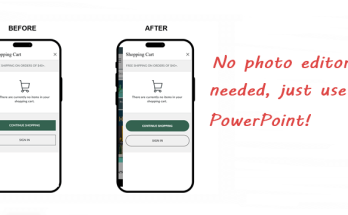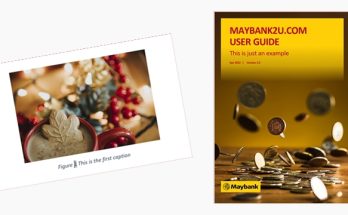When you create a table filled with texts in each cell, you will notice that by default, all the texts seem to appear very close to the cell border, which makes the table content look cluttered.

To make it more readable, you can actually increase the spacing between the texts and its surrounding cell border. Here’s how:
1. Select the entire table by clicking the table move handle on the top left hand corner of the table (this handle will automatically appear when you move the cursor over the table).

2. Click the Page Layout tab. Look at the Spacing section of the Paragraph group. The field Before indicates the amount of space that you can adjust above the selected text, whereas the field After indicates the amount of space that you can adjust below the selected text.

3. In this tutorial, we will use the value 3pt for both fields to give the table a more balanced look. Key in the value 3 directly into both input fields and hit the Enter button.

Note: If you adjust the spacing by clicking the mini arrows beside the input field, the default incremental value is 6pt.
4. The table will now look like this:

Look at the difference before and after adjusting the spacing between the texts and its surrounding cell border:

Neat, isn’t it?