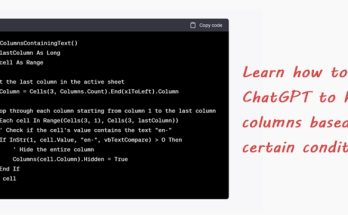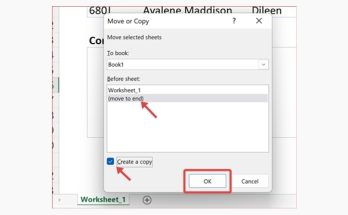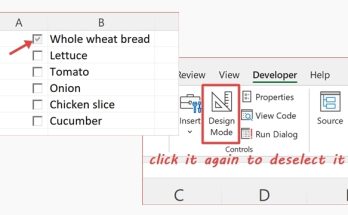Reading a value from another cell is one of the most basic things you can do in Excel. You can read the value from the same sheet or from another sheet. Heck, you can even create a shape object and have it read from another cell or from another sheet too! Curious? Here’s how!
Method 1 – Read a value from one cell to another in the same sheet (most basic!)
In this example, we want to read the total hours John has worked in a week, i.e., 204 from cell D7 into cell B1.

Select cell B1, enter the equal sign = and click cell D7.

Hit the Enter button and voila, there it is!

Method 2 – Read a value from another sheet in the same file
Let’s say we want to read the total sales figure from the sheet “Jan” into the sheet “Summary”.

In the “Jan” sheet, the total sales figure is in the cell B8.

Go to the “Summary” sheet. In the cell B1, enter the equal sign =, click the “Jan” sheet, click cell B8 and hit the Enter button.


And there you have it!

You just need to format the cell B1 as a currency and it’ll show $3,035.00.
Method 3 – Create a shape object and read the value from the same sheet
Now this is a little interesting. We’re going to use (any) shape to read the value from a cell. In this example, we’ll draw a rectangle shape next to the data.

A shape is not a cell, so if you type the equal sign and click cell B5, it wouldn’t work.
Now, click the shape. You’ll notice the Name Box shows you the shape name instead of a cell name.

In the Formula Bar, type =B5 and hit Enter. That’s it!

You can format the shape to increase or decrease the font size or align it to the center.
Method 4 – Create a shape object and read the value from another sheet in the same file
Let’s use the same sheets and scenario from Method 2. We want to read the total sales figure from the sheet “Jan” into the sheet “Summary” where the rectangle shape is in the sheet “Summary”.
Click the shape. In the Formula Bar, type =, and click the “Jan” sheet, click cell B8 and hit the Enter button. You can also directly type the formula =Jan!B8 into the Formula Bar and hit Enter. And that’s it!