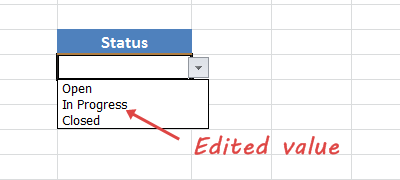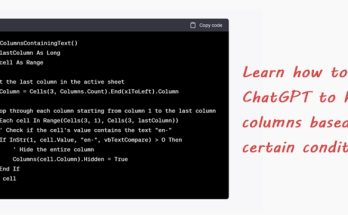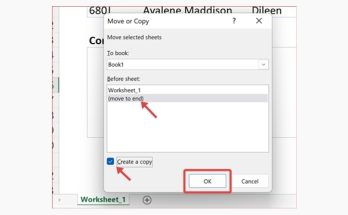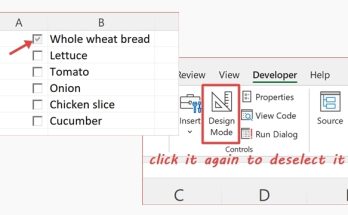This simple tutorial will show you how easy it is to change the values in a drop-down list.
1. Click on the cell that contains the list of values, and click the drop-down arrow that appears.
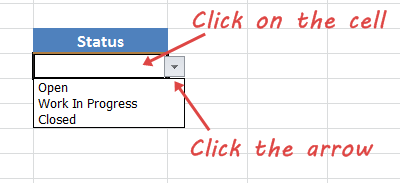
2. Say, for example, you would like to change the value “Work In Progress” to “In Progress”. Select the Data menu and click the Data Validation button. You can also click on the tiny arrow at the bottom right of the Data Validation button to display more options.
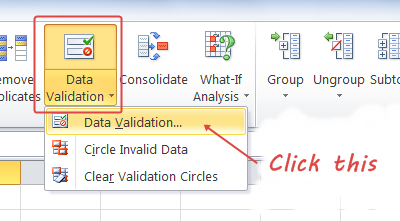
3. The Data Validation dialog box appears. Delete the word “Work” under the Source section in the Settings tab. Click the OK button.
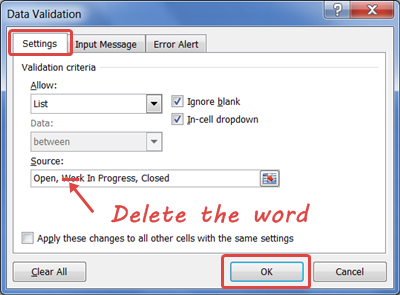
4. Click the drop-down arrow to see the edited value.