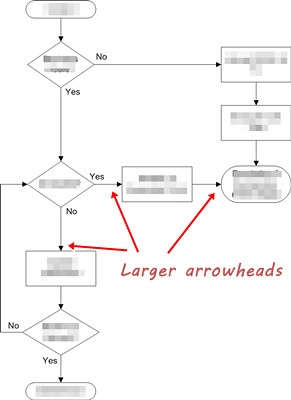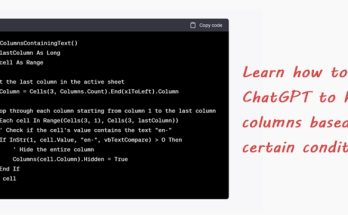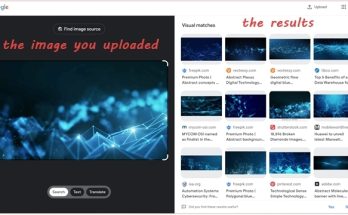I was working a process flowchart with all the essential shapes in place when my boss had a look at my draft and said, “Could you make the arrowheads look bigger?” As you can see from the diagram below, there are 11 arrows connecting the flowchart shapes:
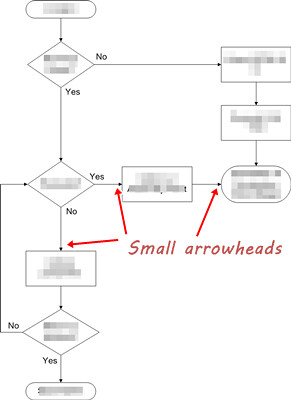
I am not going to delete and recreate all the arrows with bigger-looking arrowheads (imagine if this is a complex flowchart with over 20 arrows!). There’s a faster way to do this. Here’s how:
1. Select all the arrows in the diagram and click the Line Ends button ![]() from the toolbar. Select More Line Ends from the submenu.
from the toolbar. Select More Line Ends from the submenu.
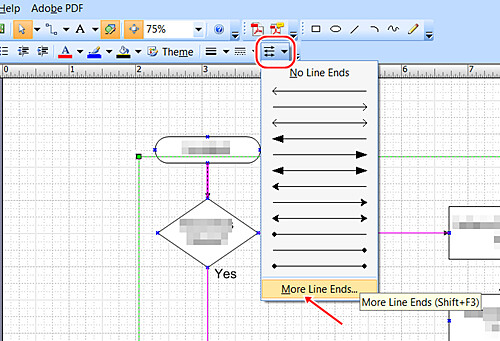
2. The Line dialog box appears. Click the End size dropdown list and select the size that you want. Well, in my case, I’ve selected Extra Large.
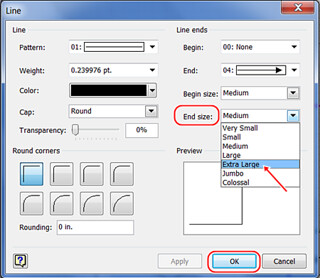
3. You can see the size of the arrowhead changes in the Preview box. Click the OK button.
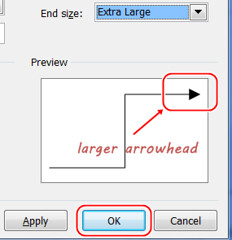
4. Now all the arrows have larger arrowheads. Isn’t that simple?