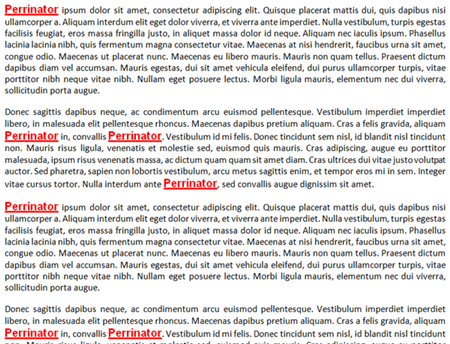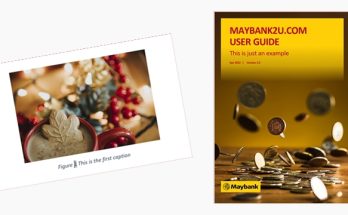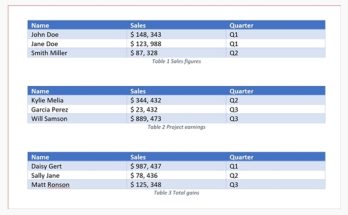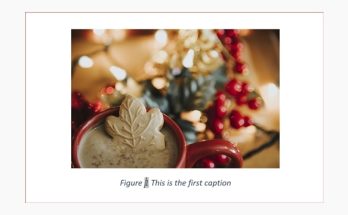Most of us use the Find and Replace function for basic word search and/or to replace an existing word with a new one. You can certainly do more than that. Here’s the scenario. An engineer came up to me and asked whether he could do a global change on the formatting for selected words throughout a 20-page document without having to search and replace it one by one. Well, of course he can. Here’s how:
1. Press the Ctrl and H buttons on your keyboard (at the same time) or click the Replace button under the Editing group from the Home tab.
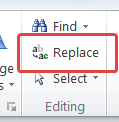
2. A Find and Replace dialog box appears, with the Replace tab selected by default.
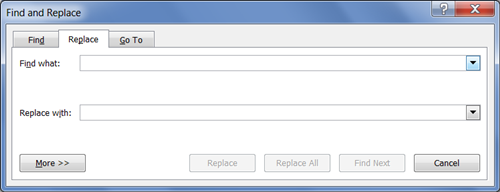
3. Type the word that you want to look for in the Find what text box. In this example, I’ve keyed in the word “Lorem”. I want to replace this word with “Perrinator” with the following font properties:
- Underlined
- Bold and red
- Arial font type
- 12pt font size
Click the More button to expand the dialog box options.
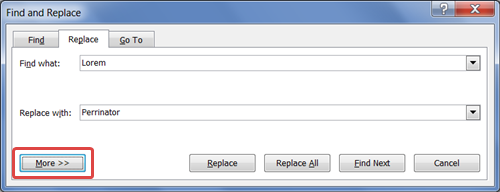
4. Click the Format button and select Font from the list of displayed options.
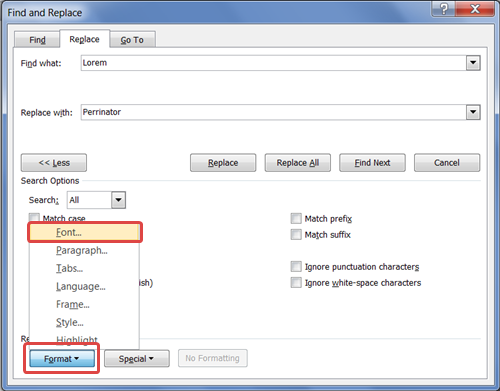
5. Select the necessary properties as depicted in the figure below:
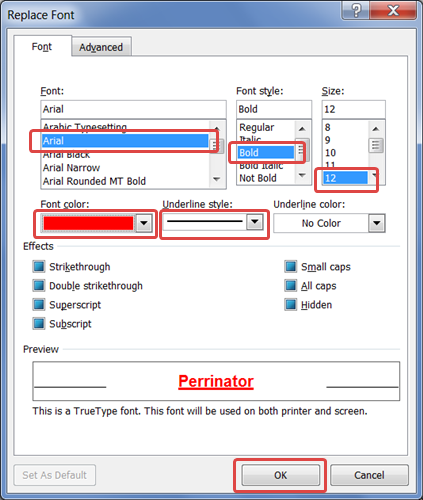
Note that as you select the desired properties, it is reflected in the Preview box. Click the OK button when you’re done.
6. You will return to the Find and Replace dialog box. Note that the formatting properties that you have selected earlier are displayed under the Replace with text box (as underlined in the figure below). Click the Replace All button.

7. Word will tell you how many replacements have been made in the entire document. Click the OK button to return to the Find and Replace dialog box, and click the X button to return to the document body.
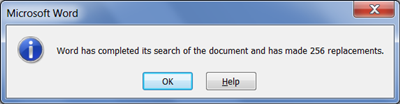
And there you have it! An edited 20-page document with minimal effort using the Find and Replace function.